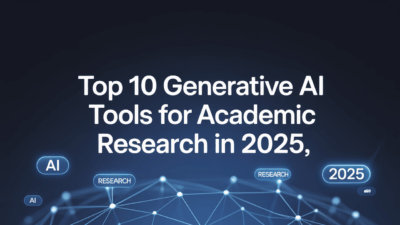Creating realistic 3D models has become more accessible and efficient thanks to advancements in AI tools. Whether you’re a beginner or an experienced designer, leveraging artificial intelligence can significantly streamline the modeling process while producing high-quality results. This step-by-step tutorial will guide you through generating realistic 3D models using AI-powered tools.
Step 1: Choose the Right AI-Powered Tool
The first step is selecting a reliable AI-based platform that supports 3D model generation from images or text prompts. Some popular options include uMake, Polycam, Model Ai, and Meshy . These tools are designed for both mobile and desktop use, making them highly versatile for different workflows. For this tutorial, we’ll focus on Meshy as an example due to its user-friendly interface and robust features .
Step 2: Prepare Your Input
Before diving into the creation process, ensure your input material is ready. If you’re converting from a 2D image, choose a clear photo with good lighting and minimal background noise. Alternatively, if you’re using a text prompt, make sure it accurately describes the object you want to generate, including details like shape, texture, and color .
Step 3: Navigate the Tool’s Interface
Once you’ve selected your preferred tool, take some time to explore its workspace UI. Most platforms offer intuitive dashboards where you can upload images or enter text prompts directly. For instance, Meshy allows users to easily navigate between different sections such as uploading files, adjusting settings, and previewing results .
Step 4: Upload an Image or Enter a Text Prompt
Now it’s time to begin the actual creation process:
-
Image-Based Generation: Upload your chosen 2D image by clicking the "Upload" button. The AI will analyze the image, detect depth and contours, and start rendering a 3D version automatically .
-
Text-Based Generation: Type a detailed description of the desired object into the designated field. Generative AI techniques allow systems to interpret these descriptions and create accurate 3D representations based on your input .
Step 5: Customize and Refine
After the initial model is generated, most AI tools provide editing capabilities to refine the output. You may adjust textures, add materials, or tweak geometry to enhance realism. Tools like Blender and Autodesk 3ds Max integrate well with AI-generated models, allowing further customization . Additionally, some platforms offer advanced settings for lighting and camera angles to improve visual appeal .
Step 6: Export and Use Your Model
Once satisfied with the final result, export the 3D model in your preferred file format (e.g., .OBJ, .GLB). These files can be used across various applications, including game development, architectural visualization, product design, and virtual reality experiences .
Tips for Success
- Start Simple: Begin with basic shapes or objects before moving on to complex designs.
- Experiment with Inputs: Try different images or text prompts to understand how variations affect outcomes.
- Stay Updated: AI technologies evolve rapidly; regularly check for updates or new tools to stay ahead in quality and efficiency .
Conclusion
Generating realistic 3D models with AI tools has never been easier or faster. By following this step-by-step tutorial, you can harness the power of AI to create stunning visuals without requiring extensive technical knowledge. Whether you’re looking to prototype products, design virtual environments, or simply explore creative possibilities, AI-driven platforms like uMake, Polycam, Meshy, and others offer powerful solutions tailored to modern needs . Embrace the future of 3D modeling and unlock endless opportunities with just a few clicks!