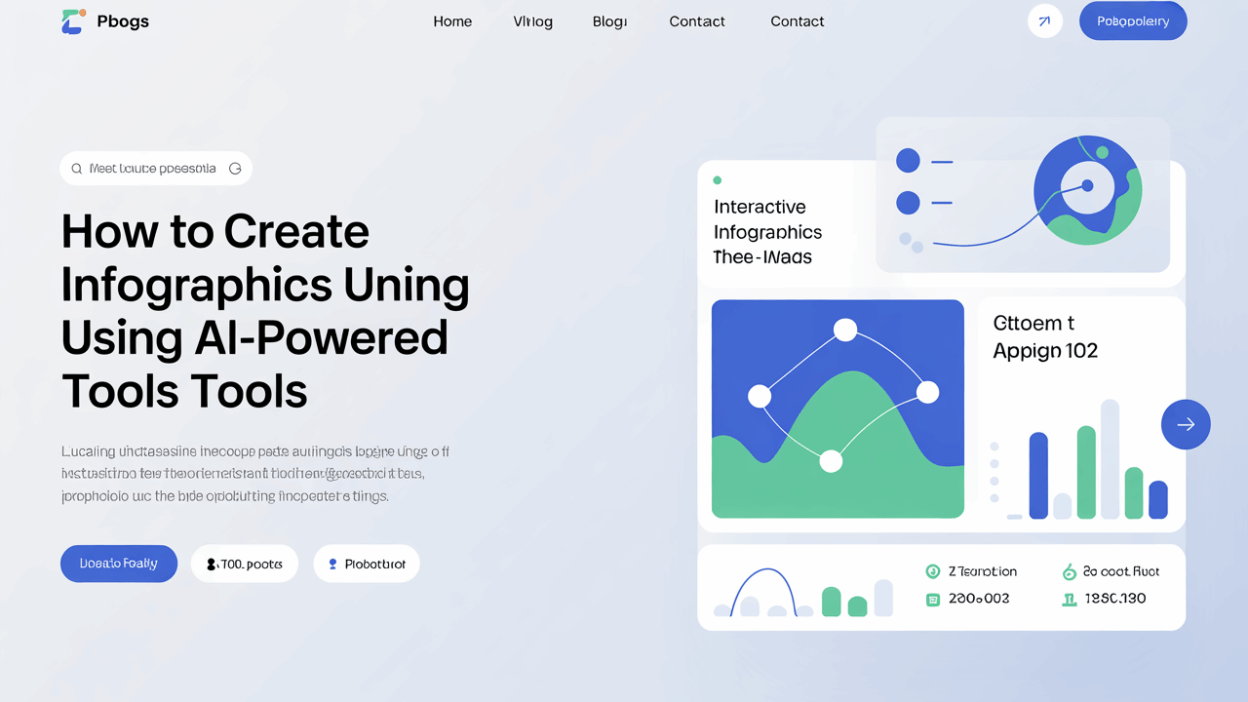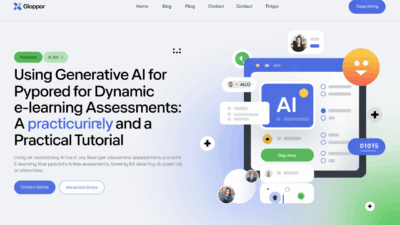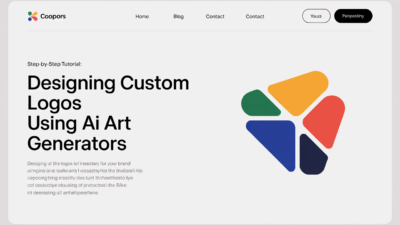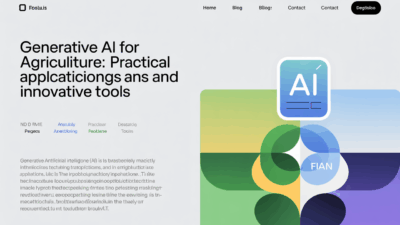Creating interactive infographics has become more accessible and efficient thanks to the rise of AI-powered tools. These platforms streamline the design process, allowing users to transform complex data into visually engaging content without needing advanced design skills . Whether you’re a marketer, educator, or business analyst, knowing how to leverage these tools can elevate your storytelling and audience engagement.
Why Use AI for Infographic Design?
AI-powered tools have revolutionized infographic creation by automating layout design, color schemes, and even content suggestions based on your input . This not only saves time but also ensures that your visuals are both aesthetically pleasing and data-driven. Additionally, many AI tools offer interactivity features such as hover effects, clickable elements, and animated transitions, making your infographics more dynamic and informative .
Step-by-Step Guide to Creating Interactive Infographics with AI
1. Choose the Right AI Tool
Several AI-based platforms specialize in creating interactive infographics. Infogram, for instance, offers an AI-powered generator that allows users to create responsive, interactive charts and dashboards with minimal effort . Canva is another popular choice, combining intuitive drag-and-drop functionality with AI-assisted design suggestions . For more advanced interactivity, tools like ThingLink can be used alongside Canva to embed hotspots, videos, and links into your visuals .
2. Prepare Your Data
Before diving into design, organize your data clearly. Most AI tools accept inputs in formats like CSV, Excel, or even plain text. The cleaner your data, the easier it will be for the AI to interpret and visualize it accurately .
3. Select a Template or Start from Scratch
Many AI tools provide customizable templates tailored to different industries and use cases. Starting with a template can speed up the design process while ensuring professional results. If you prefer a custom look, most platforms allow full creative control over fonts, colors, and layout .
4. Add Interactivity
Once your base design is ready, enhance it with interactive elements. Infogram and similar platforms let you embed tooltips, animations, and filters that respond to user input . For example, you can create a map where users click on regions to see detailed statistics or build a timeline where each point reveals additional information when hovered over .
5. Preview and Publish
Before publishing, preview your infographic across devices to ensure responsiveness and usability. Most AI tools offer export options in multiple formats (e.g., HTML, PDF, PNG) and direct sharing to social media or websites. Always test interactive elements thoroughly to avoid broken links or unresponsive features .
Best Practices for Effective Interactive Infographics
- Keep it simple: Avoid overcrowding your design with too much data or too many interactions. Focus on one key message per infographic.
- Ensure mobile compatibility: Many users access content on smartphones, so test your interactive features on mobile devices.
- Use consistent branding: Maintain uniformity in fonts, colors, and logos to reinforce brand identity .
- Optimize load times: Large files or excessive scripts can slow down performance. Compress images and limit unnecessary animations for smoother interaction .
Conclusion
Interactive infographics powered by AI are reshaping how we present and consume information. With intuitive tools like Infogram, Canva, and ThingLink, creating compelling, data-rich visuals is no longer limited to professional designers . By following best practices and leveraging AI’s capabilities, anyone can produce engaging infographics that inform, educate, and captivate audiences across digital platforms.