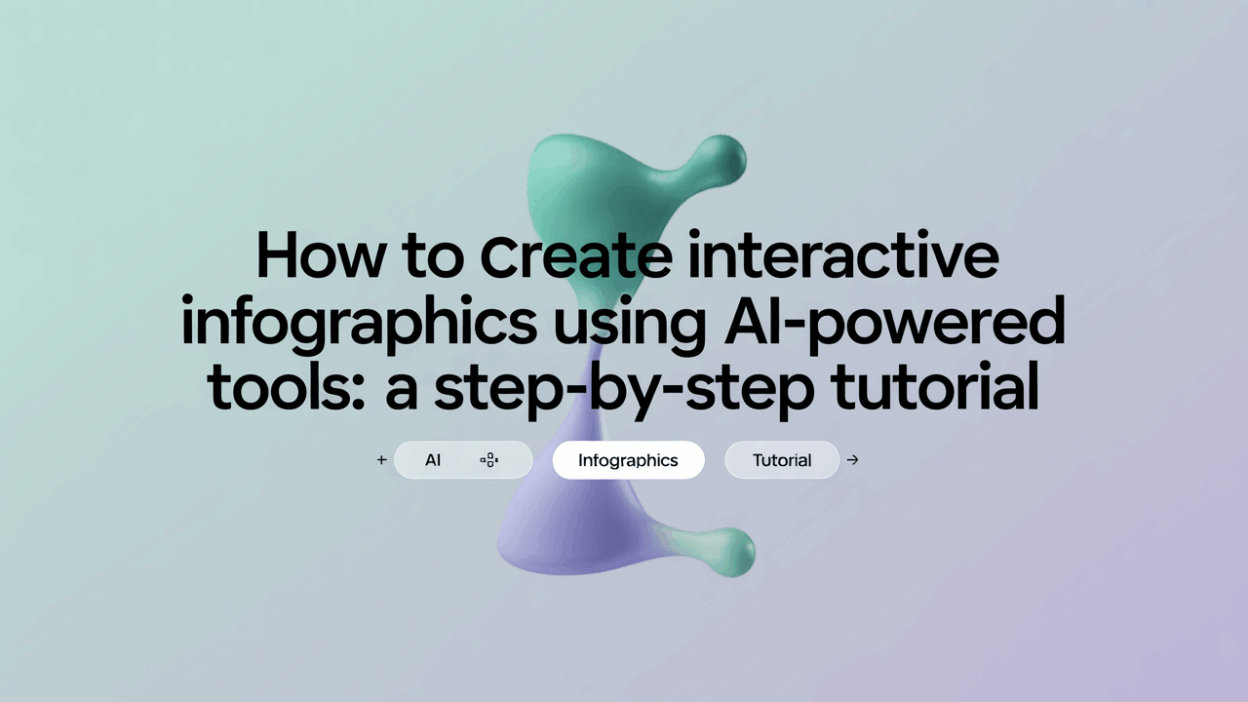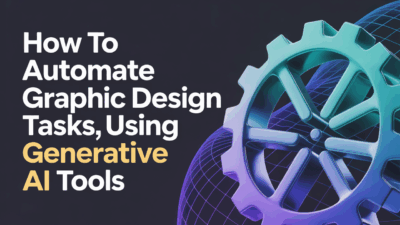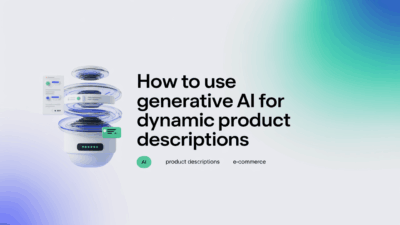Creating interactive infographics has become more accessible and efficient thanks to AI-powered tools. Whether you’re a marketer, educator, or business professional, these visually engaging tools can help you communicate complex data in an easy-to-understand format. In this step-by-step tutorial, we’ll walk you through the process of creating interactive infographics using AI-driven platforms.
Step 1: Define Your Objective and Audience
Before diving into design, it’s essential to clarify your goals and identify your target audience. Are you presenting statistical data for a business report or simplifying a process for students? Understanding your audience ensures your infographic is both relevant and impactful .
Step 2: Gather and Analyze Your Data
Collect accurate, up-to-date information from reliable sources. Organize your data in spreadsheets or databases so that it’s ready for visualization. This step is crucial because the quality of your infographic depends on the integrity of your data .
Step 3: Choose the Right AI-Powered Tool
Several AI-based tools simplify the creation of interactive infographics:
- Infogram: Offers an intuitive interface with real-time collaboration features and dynamic charts .
- Venngage: Uses AI to generate custom infographics based on your input prompts .
- Visme: Allows users to add interactive elements like hover effects and clickable sections .
- Genially: Enables embedding of animations and interactivity without coding knowledge .
Select a tool that aligns with your design needs and technical comfort level.
Step 4: Use AI to Generate a Template
Once you’ve selected your platform, most tools allow you to start by entering a simple prompt or selecting from pre-designed templates. For example, Appy Pie’s AI Infographic Maker lets you input a prompt and generates a visual layout automatically . Similarly, Infogram’s AI feature helps create visuals that adapt to your data .
Step 5: Customize Your Design
Personalization is key to making your infographic stand out. Most AI tools provide drag-and-drop editors where you can:
- Adjust color schemes and fonts
- Upload logos and brand assets
- Add icons and illustrations
- Insert interactive elements like tooltips, animations, or embedded videos
Tools like Visme and Genially make it easy to integrate interactivity into your designs .
Step 6: Preview and Test Interactivity
Before publishing, preview your infographic to ensure all interactive components work smoothly across devices. Check for responsiveness and user experience flow, especially if your audience will access the content on mobile devices.
Step 7: Share and Embed
Once satisfied, export your infographic in the desired format (HTML, PDF, PNG) or embed it directly into your website or blog post. Platforms like Infogram and Venngage offer seamless integration with CMS platforms and social media channels .
Tips for Success
- Keep your design clean and uncluttered to maintain focus on key messages.
- Use consistent styling to reinforce brand identity.
- Ensure accessibility by using readable fonts and alt text for images.
- Update your infographics regularly to keep the data current and relevant.
By leveraging AI-powered tools, anyone can create compelling, interactive infographics without needing advanced design skills. These tools not only save time but also enhance creativity and engagement, making them indispensable in today’s data-driven world .